Documentation
Overview |
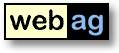 |
WebAG Automat 4.2
|
Contents
- WebAG Automat 4.2 - What Is New?
- Installation Requirements
- Upgrade to Release 4.2 - Installation Instructions
- WebAG Automat - New Installation
WebAG Automat Release 4.2 - What Is New?
File-upload enhancements
Beside the existing upload in the Web Server's file system files can now be uploaded directly into the database. Thereby the authorisation and release concept has been extended to this files. Authoring privileges take affect when working on internal files. In WebAG Automat Systems with Document Option these internal files can be indexed into the search engine.
Make sure you also read the following documents:
- User Guide - description of all the functions of the "page type file"
Job-Queue and Workflow-integration
Workflow
An author wihout edit privilege can apply for (de-)activation of a page. This task is addressed to the webmaster. Tasks are administered in a task list. Webmasters can perform or reject tasks. The System sends email-notifications about submitted, performed or rejected tasks.
Job-Queue
The job-queue defines intervals of checking internal files for indexing by the document option.
Make sure you also read the following document:
- User Guide - description of all the functions of the Workflow components
New Webdesign-options
Stencils
You can now fire triggers within stencils. Thus you do not have to re-enter trigger-HTML-code into your stencil again. Example of a stencil with trigger-calls:
<AUTOMAT_INCLUDE TYPE="TRIGGER" TRIGGER_SET_ID="52" TRIGGER_NAME="PAGE_OPEN"/>
<AUTOMAT_STENCIL TYPE="TEXT">Your input</AUTOMAT_STENCIL>
<AUTOMAT_INCLUDE TYPE="TRIGGER" TRIGGER_SET_ID="52" TRIGGER_NAME="PAGE_CLOSE"/>More information:
- Administration guide - HTML-Triggers in stencils
Hyperlinks
When formatting hyperlinks to WebAG Automat System content individual layouts and trigger-sets can be selected according to the authorisation. Thus authors have more creativity to present their own content.
Installation Requirements
Server
- Database:
- Oracle RDBMS from 9.0
- Webserver:
- Oracle 9i Application Server with Apache Webserver or
- Oracle RDBMS from 9.0 with integrated Apache WebserverAuthoring workstation
- Netscape from Version 4.0, MS Internet Explorer from Version 4.0 or Mozilla from 1.0
- Javascript activated
Upgrade to Release 4.2 – Installation Instructions
1. Log off users
To do so, we would recommend closing down the Apache Web Server for the duration of the installation.2. Backup
Before conducting the upgrade, back up your Automat database and the Automat Web Server folders. During the migration of the Automat 4.1.1 data model to the new Automat 4.2 data model a number of new tables are created and others are deleted.3. Create Oracle-Tablespace for BLOBs
BLOBs are stored in the table wt_blob. This table shall be created in an own tablespace. You can choose any name for the tablespace. The name will be prompted during the upgrade installation. Example for creating the BLOB-tablespace:SQL> create tablespace automat_lob datafile 'filename' size 500M autoextend on next 50M maxsize 1000M;
4. modPLSQL-configuration
The modPLSQL-configuration must contain the name of the BLOB-table as the file-upload target. Add the parameter document_table to the modPLSQL-configurationfile $ORACLE_HOME/Apache/modplsql/cfg/wdbsvr.app. Example:[DAD_automat]
connect_string = db90
password = xxxxxx
username = webag_automat
;default_page =
document_table = wt_blob
;document_path =
;document_proc =
;upload_as_long_raw =
;upload_as_blob =
;name_prefix =
;always_describe =
;after_proc =
;before_proc =
reuse = Yes
;connmax =
;pathalias =
;pathaliasproc =
enablesso = No
;sncookiename =
stateful = STATELESS_RESET
custom_auth = Custom
response_array_size = 128
;exclusion_list =
;cgi_env_list =
;error_style =
;nls_lang =
;5. Install software
Double-click on the command file upgrade.bat at the topmost level of the CD. This script starts the Oracle tool SQL *Plus 8.1. Answer the questions about the connect routine to your Automat scheme and about the Oracle RDBMS version you are using. This automatically starts the relevant SQL scripts. Next check the log files in the folder C:\Temp.The installation-procedure starts with an Automat-schema requirements-check. If the check encounters errors ist will print the SQL-statements necessary to correct each error. Run the correction-statements using SQL*Plus and restart the upgrade-commandfile upgrade.bat then.
8. Update Automat Online Help
The Online Help files need to be replaced by the latest version in the \doc folder on the installation CD. The URL of the virtual web server path to the Help files can be found in the global settings parameters “HELPFILE_…” Copy all the files from the CD folder \doc to this destination.
Example: C:\> COPY R:\doc\*.* D:\InetOracle\html\help7. Copy Automat images
Copy the images for WebAG Automat to your web server folder “\wt_img”. You can overwrite the existing files in this folder.
Example: C:\> COPY R:\automat\webserver\html\wt_img\*.* D:\InetOracle\html\wt_img8. Start Webserver
Now can restart the Apache webserver.9. Create Workflow Background-job
The Automat Workfows need an Oracle-backgroundjob. This jobs runs periodically to load the content of uploaded files into the search index. Click on "System / General / Background-jobs" in the Automat-tree to create the background-job. We suggest 5 minutes as the jobs interval.10. Define AUTOMAT_EMAIL-parameter
Enter the new parameter AUTOMAT_EMAIL into the global Automat-settings. The value is the email-address you want to see as "From:" (sender) in emails sent by the Automat workflows to authors and webmasters. Email-notifications about open tasks will not be sent until this parameter exists.
Example: AUTOMAT_EMAIL = webmaster@yourserver.comWebAG Automat – New Installation
The installation of a new WebAG Automat system is described in detail in the Installation Guide.
WebAG Automat Documentation
Copyright © Enterprise Web AG.
All rights reserved.