|
Dokumentation Overview |
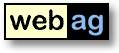 |
WebAG
Automat 6.3
|
Contents
1. WebAG Automat 6.3 - What is new?
1.1 Access statistics2. Installation
1.2 References between Automat-pages and external files
1.3 Size limitation for stencil-pages lifted
1.4 Language-switch for the default pages Search, Index and Sitemap
1.5 Webpage editor
1.6 Creating new Automat-documents
1.7 Creating language-variants2.1 Installation Requirements
2.2 Upgrade to Release 4.3 – Installation Instructions
2.3 WebAG Automat - New Installation
1. WebAG Automat Release 6.3 - What is new?
1.1 Access statistics
In intranet projects it is not a good idea to use an external provider to track and analyse the page-hits. Most of the common log-analyse-tools are insufficiant because their reports show the id of a WebCMS-page instead of the title stored in the content-database. Hence, we have decided to develop an own integrated access analysis system into the WebAG Automat.
Tracking the page hits is initiated by a small Javascript. The following reports are offered:Details to the functions of the access statistics:
- Last visitors
- Page ranking
- Details per page (month / day)
- Daily report
- Monthly report
- Yearly report
There are two new global configuration-parameters:
- Includes non-Automat-pages like static pages or custom web-applications by embedding the track-Javascript.
- Includes page hits from visitors who have swithed off Javascript
- The page hits are stored in an Oracle table
- To limit the amount of data in the database the statistic system deletes all page hits older than an adjustable number of days.
- Tracking does not slow down the page-impressions because the tracking-Javascript tracks by opening an invisible iframe whose performance can not affect the source page.
- File-downloads from the content database are likewise tracked and can be observed in the page statistics.
- The IP-addresses of the visitors are mostly displayed with server name.
- In addition, the IP-addresses of the visitors are displayed as a link to www.ripe.net, so that one can read all detailed information of the visitor domain with a mouse click.
- The visitors-report shows exact information about the used browser of the respective visitor.
- TRACK_ENABLE: Enable or disable access tracking: 1=enable, 0=disable. Default: "1" (Enable).
- TRACK_DAYS: How long are track protocols stored in the content database? When this duration is exceeded, the track-records will be removed. You can not analyse the page hits prior to this date. Default: 3670 (= 10 years).
1.2 References between Automat-pages and external files
From this release all references of a page on other pages or on external files are indicated. With the attempt to delete a page or a file which is still used by other pages the author receives a clear warning. Following references are indicated in the authoring system:
Automat-pages:External files:
- This page uses:
(List of the machine documents which are integrated into the page as a link, download or image)- This page is used by:
(List of Automat-pages which have integrated the current document)
- This file is used by:
(List of Automat-pages which have integrated this file as an image or download)
1.3 Size limitation for stencil-pages lifted
Stencil-page have no more 32 KB size-limitation. Up to now the the complete HTML-code of a stencil-page including the page components
had a maximum size of 32 KB. Form this release each of the above components may grow up to 32 KB. There no more limitation on the complete HTML-code of the page.
- Stencil HTML-template
- Content - the authors input
- Dynamic content from AUTOMAT_STENCIL-elements
1.4 Language-switch for the default pages Search, Index and Sitemap
Up to now the Automat-standard pages Search, Index and Sitemap were always displayed with the language which was defined as the webs default-language (German or English). For mulitlingual webs this was insufficient, because there was no language-switch as for linguistic change-over as it is planned for the web pages. From Automat 6.3 the standard pages may be called with the parameter p_lang. Valid values are de and en. A good scenario is now to display the german search-page for german contents and the english search for all other languages.
1.5 Webpage editor
The editor input-area adopts itself to the available space in the browser-window to reach an optimal usage of the monitor-size.
1.6 Creating new Automat-documents
The dialogs for creating new web-pages or forums and for uploading files were improved, so that the content-database can be filled with less mouse clicks. Now for each of the three document types web-page, file-upload and forum an own link is offered in the WebCMS table of contents. Uploading files can be fastened through the new option "publish automatically" with a single "Save"-click.
1.7 Creating language-variants
Before Automat 6.3 authors had two options to create a language-variant of a page. Either a new empty page was created, or the author could select an existing page as a language-variant of the current page. From Automat 6.3 the author can also duplicate the current page as a new language-variant. In this manner it is easier for the author to translate directly within the text to write the new text.
2. Installation
2.1 Installation Requirements
Server
- Database:
- Oracle RDBMS from 9.2
- Minimum license "Oracle Standard Edition One"
- Webserver:
- Oracle 9i Application Server with Apache Webserver or
- Oracle RDBMS from 9.2 with integrated Apache Webserver.Authoring workstation
- Firefox from version 2.0, MS Internet Explorer from version 6.0, Opera from 7.0 or Safari from 2.0
- Javascript activated.
2.2 Upgrade to Release 6.0 - Installation Instructions
1. Log off users
To do so, we would recommend closing down the Apache Web Server for the duration of the installation.2. Backup
Before conducting the upgrade, back up your Automat database and the Automat Web Server folders. During the migration of the Automat 4.1.1 data model to the new Automat 4.2 data model a number of new tables are created and others are modified.3. Install software
Double-click on the command file upgrade.bat at the topmost level of the CD. This script starts the Oracle tool SQL *Plus 8.1. Answer the questions about the connect routine to your Automat scheme and about the Oracle RDBMS version you are using. This automatically starts the relevant SQL scripts. Next check the log files in the folder C:\Temp.The installation-procedure starts with an Automat-schema requirements-check. If the check encounters errors ist will print the SQL-statements necessary to correct each error. Run the correction-statements using SQL*Plus and restart the upgrade-commandfile upgrade.bat then.
4. Update Automat Online Help
5. Start Webserver
The Online Help files need to be replaced by the latest version in the \doc folder on the installation CD. The URL of the virtual web server path to the Help files can be found in the global settings parameters “HELPFILE_…” Copy all the files from the CD folder \doc to this destination.
Example: C:\> COPY R:\doc\*.* D:\InetOracle\html\help
Now can restart the Apache webserver.6. Check Workflow Background Job
The Automat workflows need an Oracle background job. This jobs has to load upload files into the search engine. Check if the job is running and (if not) restart it using the left Automat tree "System / General / Background jobs". A good job-repeat-interval is 5 minutes.2.3 WebAG Automat - New Installation
The installation of a new WebAG Automat system is described in detail in the Installation Guide.
WebAG Automat Dokumentation
Copyright © Enterprise Web AG.
All rights reserved.