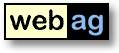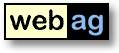webag automat 7.1
Release Notes
February 25, 2011
1. What is new?
2. Installation
2.1
Installation Requirements
2.2 Upgrade-Installation
2.3 New Installation
1. What is new?
1.1 Detailed authoring privileges
The old authoring privilege granting "Insert or delete" on automat-objects has been splitted into
- Insert or delete pages
- Insert or delete subfolders
Now you can grant the privilege to insert and/or delete pages to
authors and revoke the privilege to modify the folder structure.
Contents
| Back
| Forward
1.2 Read privileges on folders
Read privileges in the webag automat always belong to single
documents. Prior to webag automat 7.1 the webmaster could define a
"default read privilege" for a complete web. Each new webpage has been
created using the default read privilege.
From now the webmaster can define read privilege defaults for every
folder sub-tree. You can grant read privileges to users and/or groups.
When a folder read privilege has been changed, the webmaster can decide
whether the new privileges should also be saved for existing
documents and/or sub-folders. Available options are:
- Set read-privileges to all documents within this folder
- Set read-privileges to all subfolders
- Set read-privileges to all documents in subfolders.
Contents
| Back
| Forward
1.3 Improved user-interface
The folder-index within the authoring system displays documents with differnts icons depending on the document status:
- Published pages, visible to public, anonymous users
- Secured pages - only for logged in users
- deactivated pages.
The design of the forms in the authoring system has been improved to
support all current browsers. It runs without problems on the actual
versions of Firefox, Internet Explorer, Chrome, Safari and Opera.
From this release we stop the support for Internet Explorer 6. However,
webag automat 7.1 is still running on Internet Explorer 6.
Contents
| Back
| Forward
1.4 New event-triggers
With release 6.4 we intruduced "event-triggers". The first
trigger-types where: BEFORE_SESSION_START, BEFORE_PUBLISH_PAGE und
AFTER_PUBLISH_PAGE. You can write own PL/SQL-functions to add
functionality to the automat behaviour.
Now we added two new triggers: BEFORE_SHOW_PAGE fires before a webpage
is sent to the users browser. AFTER_SHOW_PAGE runs after sending the
page to the browser.
Contents
| Back
| Forward
1.5 URLs to images from the content database
Files
do not change their filename-url when the author replaces the file with
a newer versions and published it. This is important for links to
download-documents.
For image-files (*.gif, *.jpg, *.jpeg, *.png) we change the
filename-url from now on, because sometimes we had problems with
proxy-servers sending an old image-version to the browser even if the
image had been replaced in the content database.
Contents
| Back
| Forward
1.6 Bugfixes
- Now you can grant authoring privileges to groups on the root folder-level
- When uploading a new file into the automat database you had to
leave the checkbox "Publish automatically" activated, because otherwise
in some case the document had not been stored
- The webpage editor default settings where malformed. Thus the color selector did not offer colors.
- Defect link to the page statistic in the authoring system
- Since webag automat 7.0 empty paragraph headers have been filled wrong with " "
- The wizard to choose an image or a hypelink target could not
select filenames longer than 60 characters when containing special
characters.
Contents | Back
| Forward
2.
Installation
2.1 Installation Requirements
Server
- Database:
- Oracle RDBMS from 10.2
- Minimum license "Oracle Standard Edition One"
- Webserver:
- Oracle 10g Application Server with Apache
Webserver
or
- Oracle RDBMS 10g companion with
integrated Apache Webserver.
Authoring
workstation
- Firefox from version 3.0, MS
Internet Explorer from version 7.0, Chrome from 7.0, Opera
from
7.0 or Safari from 2.0
- Javascript activated.
2.2 Upgrade-Installation
2.2.1 Log
off
users
To do so, we would recommend closing down the
Apache Web Server for the
duration of the installation.
2.2.2 Backup
Before conducting the upgrade, back up your Automat database and the
Automat Web Server folders. During the migration of the Automat 4.1.1
data model to the new Automat 4.2 data model a number of new tables are
created and others are modified.
2.2.3 Install
software
Double-click on the command file upgrade.bat at the topmost level of the CD. This script
starts the Oracle tool SQL *Plus. Answer the questions about the
connect routine to your Automat scheme and about the Oracle RDBMS
version you are using. This automatically starts the relevant SQL
scripts. Next check the log files in the folder C:\Temp.
The installation-procedure starts with an Automat-schema
requirements-check. If the check encounters errors ist will print the
SQL-statements necessary to correct each error. Run the
correction-statements using SQL*Plus and restart the
upgrade-commandfile upgrade.bat
then.
2.2.4 Update
Automat Online Help
The Online Help files need to be replaced by the latest version in the \doc folder on the
installation CD. The URL of the virtual web server path to the Help
files can be found in the global settings parameters “HELPFILE_…” Copy all the files from
the CD folder \doc
to this destination.
Example: C:\>
COPY R:\doc\*.* D:\InetOracle\html\help
2.2.5 Copy Automat-Images
Copy the WebAG Automat Images into your websercer
directory "/wt_img". Existing files may be overwritten.
Example: C:\>
COPY R:\automat\webserver\html\wt_img\*.*
D:\InetOracle\html\wt_img
2.2.6 Copy
Editor-Javscript-components
Copy
the directory
"\automat\webserver\html\automat\fckeditor" including all
subdirectories into your webserver-directory "/automat".
2.2.7
Start Webserver
Now can restart the Apache webserver.
2.2.8 Check Workflow
Background Job
The Automat workflows need an Oracle background
job.
This jobs has to load upload files into the search engine. Check if the
job is running and (if not) restart it using the left Automat tree
"System / General / Background jobs". A good job-repeat-interval is 5
minutes.
Contents | Back
| Forward
2.3 New Installation
The installation of a new WebAG Automat system is described
in detail in the Installation
Guide.